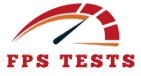🎬 FPS Calculator
Professional Frame Rate & Video Duration Calculator Tool
FPS to Frame Time
Frame Time to FPS
Video Duration Calculator
Total Frames Calculator
📚 FPS Reference Guide
🎮 Gaming FPS Standards
🎬 Video Standards
💡 Quick Tips
- Higher FPS = smoother motion
- 24 FPS is cinema standard
- 60 FPS is great for gaming
- Frame time = 1000ms ÷ FPS
- Lower frame time = better performance
🔧 Use Cases
- Video editing projects
- Gaming performance analysis
- Animation planning
- Streaming optimization
- Monitor refresh rate testing
Introduction to FPS Calculation
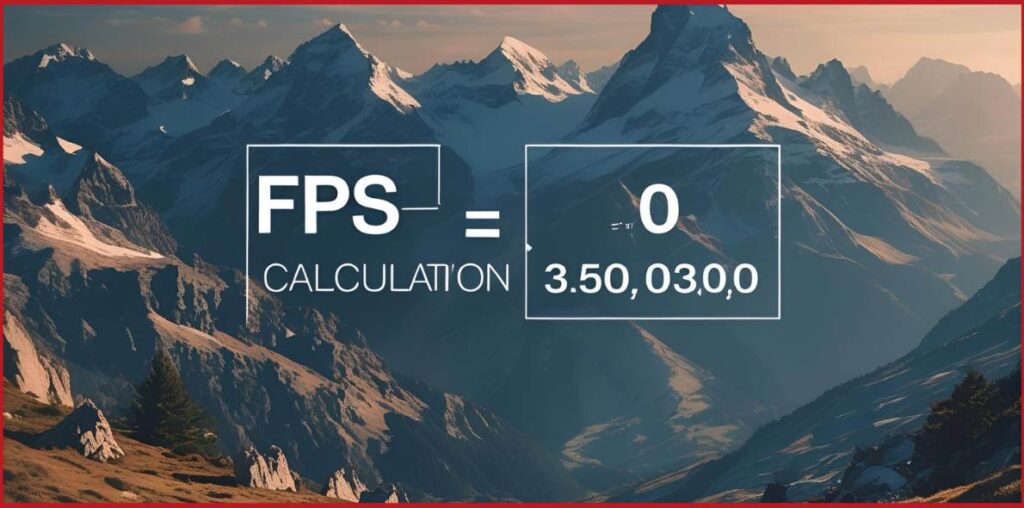
As someone who has built and benchmarked countless rigs over the years, I’ve found that understanding how to analyze and measure frames per second can significantly enhance the gaming experience, whether you’re a competitive esports player chasing every millisecond or a casual gamer aiming for smoothest gameplay.
Using a reliable FPS calculator or counter, especially one with real-time capabilities, gives you a clearer insight into your system’s performance.
It’s not just about the numbers—those frames tell a story about your hardware, how well your GPU and CPU are communicating, and where bottlenecks might form.
With the right tool, you can compare various hardware configurations, predict potential issues before they affect your rate consistency, and optimize the overall gameplay.
Different calculation methods also allow you to gauge current output and ensure the performance aligns with your expectations, whether you’re tweaking settings or evaluating an upgrade path.
Understanding Frame Rates and Why They Matter
Through years of tweaking settings and building custom gaming setups, I’ve learned that the frame rate—measured in frames per second—is far more than just a number on your screen.
It directly shapes the gameplay experience, affecting how smooth and responsive everything feels.
Whether you’re an esports player who relies on precision or a casual gamer who values immersive visuals, the frame rate becomes a key element of performance.
Tools like an FPS calculator or counter help measure and analyze your system’s current output, making it easier to optimize for the smoothest results.
With these, you can compare multiple hardware configurations, spot potential bottlenecks, and gain a clearer insight into how each component contributes to your real-world gaming outcomes.
These calculation methods aren’t just for tech enthusiasts—they’re practical aids for anyone wanting to elevate their system setup.
Accurate real-time data provides the edge needed to fine-tune every detail for peak performance.
Features of Our Advanced FPS Calculator
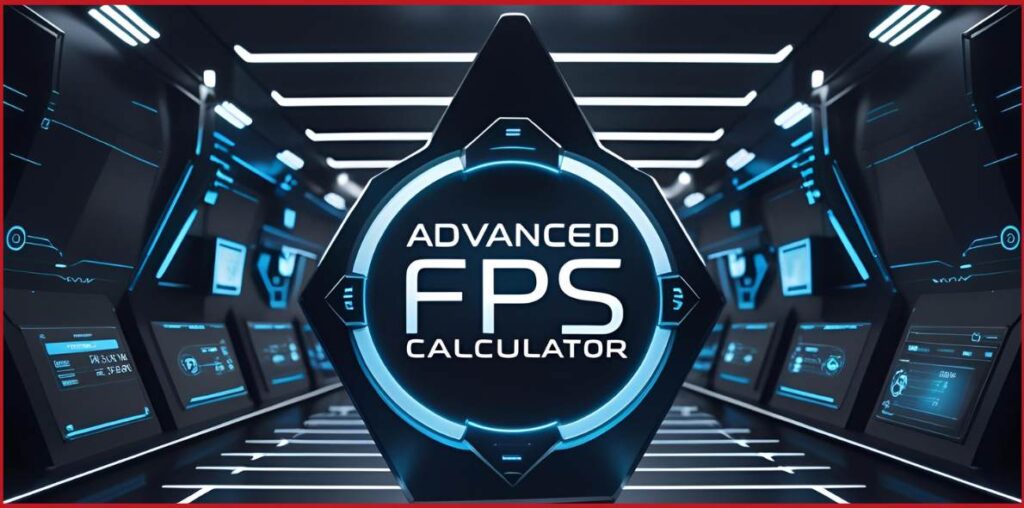
Basic FPS Calculation
When I first started benchmarking my early builds, understanding basic FPS calculation was the foundation.
At its core, it’s about how many frames per second your system can render during gameplay.
This number—whether tracked using an FPS calculator, tool, or in-game counter—gives a quick snapshot of your system’s performance at any given moment.
It’s a simple but powerful way to measure, analyze, and optimize your experience.
Even casual gamers benefit from knowing their current frame rate, especially when looking to adjust settings for smoother play.
And for esports players, a consistent frame output often means the difference between winning or losing.
Frame Time Analysis
One of the more nuanced aspects I’ve explored over the years is frame time analysis, which goes beyond just tracking FPS.
It helps identify the rhythm at which each frame is rendered, pointing out irregularities that might not appear in standard calculation methods.
Using a detailed FPS calculator or real-time monitoring tool, you can get clear insight into performance dips or bottlenecks caused by uneven frame delivery.
This kind of analysis is essential if you want to maintain a truly smoothest gaming experience, especially across varying hardware configurations.
The fluctuations in frame time often explain the difference between numbers that look good on paper and a game that feels good in play.
Refresh Rate Matching
During my setup optimization experiments, I learned how essential refresh rate matching is to achieving fluid visuals.
It’s not enough to just hit high frame rates—they need to align with your monitor’s refresh rate to eliminate screen tearing and stutter.
By using an FPS counter or calculator, I could measure and compare current output against display capabilities, ensuring harmony between system rendering and screen updates.
This type of tuning, which requires a careful look at both performance and hardware specifications, plays a big role in elevating both competitive and casual gaming sessions.
Comprehensive Performance Analysis
A few years back, I started running full comprehensive performance analysis on both entry-level and high-end builds, and the difference it made in how I viewed system efficiency was massive.
This process involves gathering real-time data through an FPS calculator, reviewing calculation methods, checking for potential bottlenecks, and running comparisons across different hardware configurations.
It’s not just about raw frame rates—it’s about combining all performance elements to gain a full picture.
With this level of analysis, you can truly optimize every detail for peak gameplay results.
Whether you’re running demanding AAA titles or competitive shooters, having this kind of insight allows for precision upgrades and smarter settings adjustments.
How to Use the FPS Calculator Tool
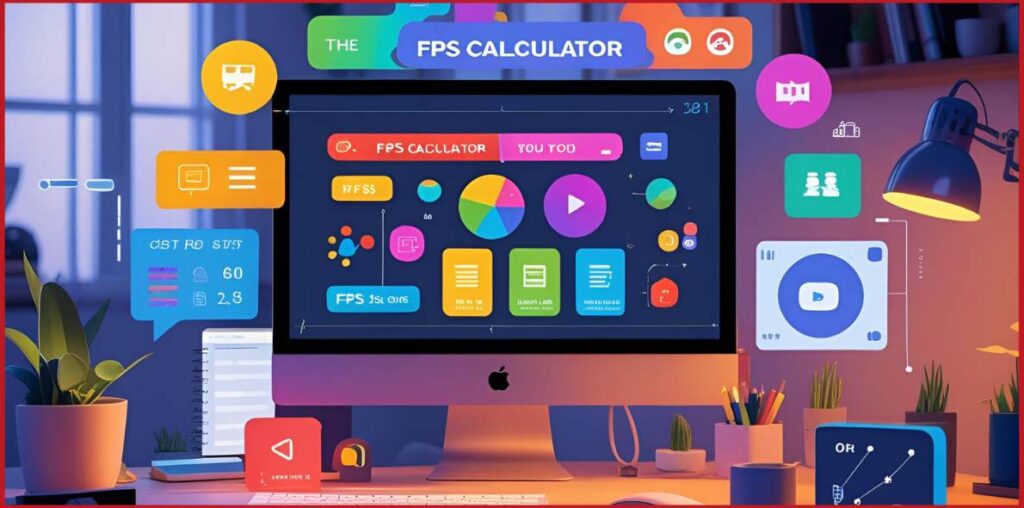
Using the FPS calculator tool has been a game-changer in how I evaluate and optimize every system I work with, from budget-friendly builds to high-end rigs.
This tool isn’t just about displaying frames per second—it’s designed to measure, analyze, and help you gain clear insight into your gaming setup.
Whether you’re aiming to improve performance in an esports environment or just want smoother gameplay as a casual gamer, the calculator adapts to your needs using multiple calculation methods.
With real-time data, you can easily spot potential bottlenecks, compare hardware configurations, and adjust your settings with confidence for the smoothest experience possible.
Basic FPS Measurement
When starting out, basic FPS measurement is the first step. The tool tracks how many frames per second your system can render during live gameplay.
You simply run the game or application and let the FPS counter reflect the current output.
This metric is crucial—it tells you whether your hardware is keeping up with demands or needs adjustment.
Whether you’re pushing for ultra settings or maintaining 60 FPS on a modest rig, this measurement gives you the core data you need to analyze and optimize.
Analyzing Frame Times
Beyond basic FPS numbers, I’ve often used frame time metrics to understand more complex performance issues.
Analyzing frame times helps identify uneven rendering intervals, which can cause micro-stuttering even when the frame rate looks fine.
The FPS calculator helps you capture these subtle inconsistencies using real-time tracking.
These insights are especially helpful when troubleshooting or checking for bottlenecks, and they provide a more complete view of your system’s capabilities during actual gameplay.
Optimizing for Your Monitor
Matching your frame rate with your monitor’s refresh rate is a vital step that I never skip when configuring a new hardware setup.
The FPS calculator allows you to measure and compare your current output to your display’s limits.
This process helps eliminate screen tearing and input lag, especially important for competitive esports players who rely on visual precision.
Even casual gamers will notice a massive improvement when things sync perfectly, offering a visually fluid and responsive experience.
Comprehensive Performance Assessment
In every full build analysis I perform, I rely on comprehensive performance assessment using this tool.
It brings together all key data: FPS, frame time, hardware stress levels, and potential bottlenecks, across multiple calculation methods.
You can compare different hardware configurations and get tailored recommendations for improvements.
This is how I determine whether a rig is truly optimized or if certain components are holding it back.
Whether it’s for fine-tuning a pro setup or getting the most out of an older system, this assessment helps ensure your system performs at its best.
Technical Explanation of FPS Calculations
Understanding the technical backbone of FPS calculation has helped me fine-tune systems across various hardware configurations, especially when tracking real-time changes in performance.
These calculations aren’t just theoretical—they guide real-world gaming adjustments.
By using the FPS calculator, you gain direct access to metrics like frame rate, frame time, refresh rate matching, and stability, all of which can be derived through specific formulas.
Each equation provides insight into different aspects of your system and helps identify potential bottlenecks that could be affecting gameplay fluidity and overall performance.
The Basic FPS Formula
The most fundamental way to measure frames per second is by dividing the total number of frames rendered by the total time (in seconds) they were rendered over.
This simple formula gives a core look at your system’s current output and is widely used across calculation methods to determine performance during gameplay.
FPS = Total Frames Rendered / Total Time (in seconds)This formula has been my go-to starting point for benchmarking both esports and casual setups before diving into advanced diagnostics.
Refresh Rate Efficiency Calculation
To optimize visual smoothness, syncing the frame rate with your monitor’s refresh rate is critical.
The following formula helps evaluate how efficiently your system delivers frames within the display’s capability.
When I’ve helped friends configure gaming monitors, this simple check often explained issues they thought were hardware-related.
Efficiency % = (Average FPS / Monitor Refresh Rate) × 100
A result close to 100% indicates that your hardware is well-matched to your display, minimizing lag and stutter.
Performance Stability Calculation
This is one of my most trusted metrics for real-world gameplay analysis. It helps determine how consistent your frame rate is across different scenes and loads.
High stability usually means fewer spikes or dips, leading to the smoothest gaming experience.
Here’s the formula, also shown in your image:
Stability % = (Minimum FPS / Maximum FPS) × 100This calculation is essential in analyzing current performance, identifying unstable frame output, and helping compare and optimize builds for balanced delivery.
Interpreting Your Results
Once you’ve run the FPS calculator and collected your data, understanding what those numbers mean is crucial to making smart decisions about your system and gaming performance.
From personal use, I’ve found that interpreting your FPS, frame time, and refresh rate matching stats gives you the context needed to properly analyze, compare, and optimize your current hardware configurations.
Below is a breakdown that mirrors the benchmarks I use when helping others evaluate and improve their setups.
FPS Performance Tiers
Your frame rate plays a major role in determining how smooth your gameplay feels. Based on the FPS data, here’s how I categorize performance:
• Excellent (60+ FPS): Ideal for all gaming scenarios
• Good (45–59 FPS): Playable for most games
• Fair (30–44 FPS): Minimum acceptable for action or fast-paced games
• Poor (<30 FPS): Unplayable or stuttery; needs optimization or a hardware upgrade
Whenever my FPS counter shows a dip into the lower tiers, I dig into frame time or check for bottlenecks that might be limiting my system’s capability.
Frame Time Analysis
While FPS shows averages, frame time reveals real-time smoothness and pacing between frames, which I always use during in-depth testing.
Lower frame times mean faster frame rendering and better responsiveness.
• <16.67ms: Better than 60 FPS — excellent experience
• 16.67–33.33ms: Between 30–60 FPS — ranges from fair to good
• >33.33ms: Below 30 FPS — performance needs improvement
Inconsistent frame times can result in visible stutter even when average FPS seems acceptable, which is why this is part of all my calculation methods.
Refresh Rate Matching
This metric tells you how well your FPS aligns with your monitor’s refresh rate. I always make sure to match or exceed this value for fluid visuals, especially in competitive settings.
• 90–100%: Excellent synchronization — delivers smoothest results
• 70–89%: Good utilization — minor adjustments may help
Using the FPS calculator to measure and compare this helps ensure that you’re getting the most from both your hardware and display setup.
Keeping this ratio high is key for both casual and esports players aiming for visual consistency.
Advanced Tips for FPS Optimization
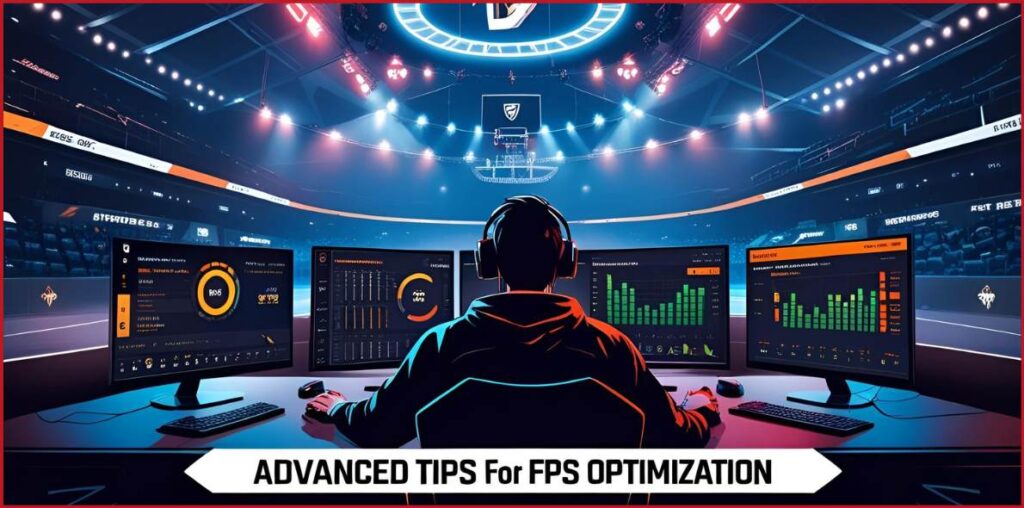
Optimizing FPS has always been a critical part of how I get the most out of both high-end and budget hardware configurations.
Over the years, I’ve fine-tuned countless systems using the FPS calculator and real-time tools to analyze, measure, and optimize for peak performance.
These tips go beyond the basics and are especially useful for those aiming to maintain a consistently smooth gameplay experience across different setups.
1. Matching FPS to Refresh Rate
One of the most overlooked yet essential optimizations is aligning your frame rate with your monitor’s refresh rate.
If your monitor runs at 144Hz and you’re only getting 90 FPS, you’re not fully using its potential.
The goal is to compare your current FPS using the FPS counter and then adjust graphics settings or upgrade components to match or get as close as possible to your display’s refresh capability.
This ensures fluid motion and reduces input lag.
2. Understanding Frame Pacing
Even if your frame rate looks great, inconsistent frame delivery—poor frame pacing—can make a game feel jittery.
Proper pacing ensures each frame appears at a steady interval, which is just as important as achieving high FPS.
Using advanced calculation methods in your FPS calculator, you can check whether your system is delivering frames in a smooth rhythm or if bottlenecks are causing delays.
3. V-Sync and Adaptive Sync Technologies
Technologies like V-Sync, G-Sync, and FreeSync can significantly impact how smooth your gameplay feels.
In my experience, enabling Adaptive Sync often helps casual gamers and esports players alike by dynamically matching your FPS with the monitor’s refresh rate without the input lag V-Sync can introduce.
Use your FPS tool to see how these options affect performance and choose what fits your system best.
4. Graphics Settings Optimization
This is where most gains come from without spending extra on new parts. Tweak settings like shadows, textures, anti-aliasing, and post-processing effects to increase frame rate.
I always test changes using my real-time FPS calculator to measure the impact of each adjustment.
The goal is to find the right balance where visual quality supports, not hinders, performance.
5. Hardware Considerations
Finally, no amount of software tuning will help if your hardware can’t keep up. Identifying potential bottlenecks in your GPU, CPU, RAM, or storage is key to long-term optimization.
I use the FPS calculator alongside system monitoring tools to assess current performance and determine where upgrades are needed.
Whether it’s moving from HDD to SSD or upgrading a mid-tier GPU, every piece of hardware contributes to the final frame rate outcome.
Conclusion
Fine-tuning your FPS isn’t just about chasing higher numbers—it’s about understanding your system, analyzing real-world performance, and making informed choices to enhance your overall gameplay experience.
With the help of a reliable FPS calculator, real-time monitoring, and smart calculation methods, both casual gamers and competitive esports players can identify potential bottlenecks, compare hardware configurations, and optimize for the smoothest results.
Whether you’re measuring current output, syncing with your monitor’s refresh rate, or adjusting settings to gain extra frames per second, these strategies ensure that your hardware performs at its full potential—delivering consistent, immersive, and responsive gaming across every title you play.
FAQs
1. What is FPS and why does it matter?
FPS stands for frames per second, a measurement of how many individual frames your system renders every second during gameplay. Higher FPS generally means smoother performance and more responsive controls, especially important for esports players and fast-paced games.
2. How can I check my current FPS?
You can use an FPS counter built into many games or third-party tools. For more detailed analysis, an FPS calculator with real-time monitoring can help you measure and analyze your current frame rate accurately.
3. What is a good FPS for gaming?
It depends on the game and your monitor, but generally:
60+ FPS = Excellent
45–59 FPS = Good
30–44 FPS = Fair
Below 30 FPS = Poor and needs optimization or hardware improvement
4. How do I improve my FPS?
You can improve FPS by lowering in-game settings, updating drivers, enabling sync technologies like G-Sync or FreeSync, and upgrading hardware. Use your FPS calculator to test changes and compare results.
5. What is frame time and why is it important?
Frame time measures the time (in milliseconds) it takes to render each frame. Even with high FPS, uneven frame delivery can lead to stuttering. Analyzing frame time helps identify hidden performance issues.
6. How does refresh rate affect FPS?
Your monitor’s refresh rate determines how many frames per second it can display. If your FPS doesn’t match the refresh rate, it may cause screen tearing or lag. Refresh rate matching ensures optimal visual flow.
7. What causes FPS drops or fluctuations?
FPS drops are usually caused by bottlenecks in the CPU, GPU, memory, or background processes. You can use an FPS calculator to analyze these drops and determine which hardware component may need upgrading.
8. Is 30 FPS playable?
It can be, particularly for slower-paced or cinematic games, but it’s the minimum for a decent gaming experience. For action or competitive titles, aim for at least 60 FPS to ensure the smoothest and most responsive play.
9. Can I use an FPS calculator on any system?
Yes, most FPS tools are compatible across a wide range of hardware configurations and platforms. They provide flexible calculation methods to suit different setups, allowing any gamer to track and optimize performance.
10. What does performance stability mean?
Performance stability refers to how consistent your FPS is over time. A stable frame rate offers smoother gameplay. Use the stability formula—(Minimum FPS / Maximum FPS) × 100—to evaluate this across different scenes.