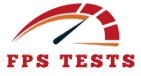Advanced FPS Counter
Professional performance monitoring with advanced analytics
Real-time FPS Monitor
Advanced Settings
Average FPS
Last 0 seconds
Minimum FPS
Lowest recorded
Maximum FPS
Highest recorded
Frame Time
Per frame
Performance Metrics
Stability Score
FPS consistency
Performance Grade
Overall rating
Runtime
Total monitoring time
Advanced Performance Monitoring
This professional FPS counter uses requestAnimationFrame for precise measurements, tracks frame times, calculates stability scores, and provides comprehensive performance analytics. Export your data for detailed analysis and optimization insights.
The Ultimate Guide to FPS Counters: Track Frame Rates Like a Pro

What Is an FPS Counter?
When I first started gaming seriously, an FPS counter quickly became my go-to performance monitoring tool because it showed in real-time how many images my device displays every second, giving me a clear understanding of system performance.
As a gamer, I relied on it for testing frame rate and achieving smooth playback, while as a developer working on applications, it helped in optimizing rendering capabilities and spotting bottlenecks.
Even during video editor projects, checking smoothness through this frames per second counter was crucial for maintaining an optimal visual experience.
Modern forms of these tools vary, from in-game counters in popular titles to browser-based versions that measure web animation, each providing feedback I could use to adjust settings and optimize tools for better results.
Performance & Display Test Tools
Discover useful online tools to measure and optimize your gaming or display experience — from frame rate tracking to refresh rate checks.
Types of FPS Counters
In-Game FPS Counters
These are built directly into popular titles, allowing a gamer to monitor frame rate in real-time without installing extra tools, making it easier to identify bottlenecks during system performance testing.
Browser-Based FPS Counters
Useful for developers and video editors, these measure web animation and playback smoothness, giving quick feedback about rendering capabilities and helping optimize applications for an optimal visual experience.
Standalone FPS Tools
Modern standalone tools act as performance monitoring software that displays images per second on your device, offering detailed insights into system performance and providing options to adjust settings for smoother results.
Lightweight Applications
I’ve often used lightweight FPS applications that integrate seamlessly with my device, showing frame rate overlays during gameplay or video playback, helping me optimize tools and settings effectively.
How Our Real-Time FPS Counter Works
From my own use, the real-time FPS counter functions as a performance monitoring tool that constantly measures how many images your device displays each second, presenting the frame rate directly on screen.
While gaming or testing applications, it collects feedback on rendering capabilities, playback smoothness, and overall system performance, helping identify bottlenecks before they affect the visual experience.
This frames per second counter adapts across modern forms, whether integrated in-game, through browser-based tools, or as standalone applications, making it easier for a gamer, developer, or even a video editor to optimize settings and ensure optimal results.
Key Features of a Good FPS Tracker
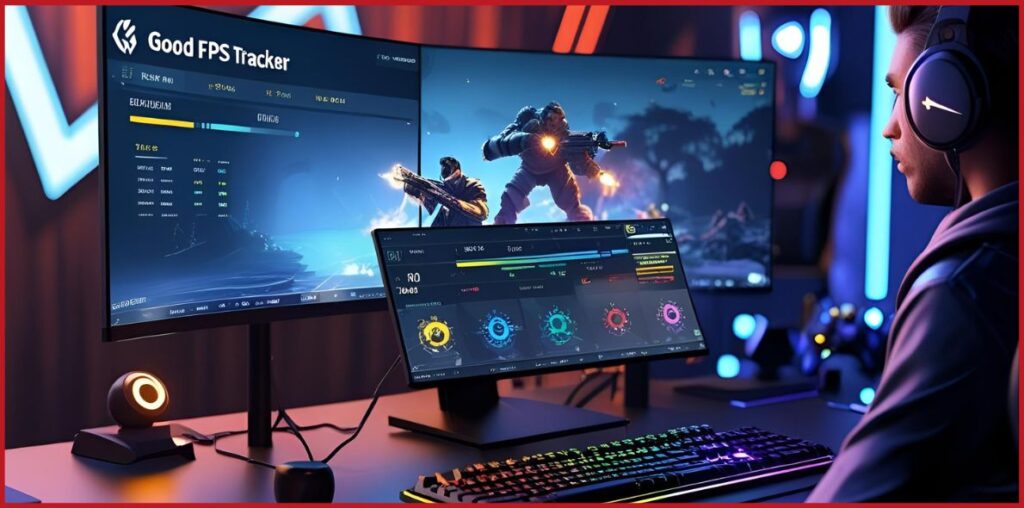
1. Real-time performance monitoring with accurate frame rate display
2. In-game and browser-based compatibility for different forms of use
3. Clear feedback on rendering capabilities and system performance
4. Helps identify bottlenecks and optimize settings effectively
5. Smooth playback tracking for video editor projects and gamers
6. Lightweight tool integration without overloading the device
7. Adjustable tools that enhance overall visual experience
8. Support for modern applications across popular titles
How to Use Our Browser FPS Counter
Using our browser FPS counter is simple — once launched, it starts monitoring performance instantly by measuring how many images your device displays every second.
While running web animation or testing applications, you’ll see the real-time frame rate on screen, which gives direct feedback about rendering capabilities and playback smoothness.
As a gamer or developer, I often rely on it to identify bottlenecks during system performance checks and then optimize settings for an optimal visual experience.
This frames per second counter works like any other modern tool, but being browser-based, it requires no installation, making it a quick and efficient way to track performance.
Understanding Frame Rate Measurements
When I first started paying attention to performance, I realized that frame rate measurements are not just numbers but the foundation of a smooth visual experience.
An FPS counter, or frames per second counter, shows how many images a device displays each second, giving real-time feedback on system performance.
For a gamer, it highlights whether gameplay feels fluid; for a video editor, it ensures playback smoothness; and for a developer, it helps in optimizing applications by monitoring rendering capabilities.
Modern tools, whether in-game, browser-based, or standalone, make understanding frame rate crucial because they identify bottlenecks, guide settings adjustments, and ultimately improve both performance and visual quality.
Technical Implementation Details
This updateFPS function measures how many frames are rendered per second by using requestAnimationFrame along with high-precision timestamps from performance.now().
Each frame increases the frameCount, and after a set interval (in this case 1000ms or 1 second), the code calculates the current FPS with the formula (frameCount * 1000) / deltaTime.
It then resets the counters and continues the loop for real-time monitoring. The console.log displays the FPS value, and additional logic (like average, min, or max FPS) can be added inside the calculation block.
This approach provides accurate, lightweight performance tracking that synchronizes directly with the browser’s rendering cycle.
let lastTime = performance.now();
let frameCount = 0;
let currentFps = 0;
let animationId;
function updateFPS() {
const currentTime = performance.now();
const deltaTime = currentTime - lastTime;
frameCount++;
if (deltaTime >= 1000) { // calculate every 1 second
currentFps = Math.round((frameCount * 1000) / deltaTime);
frameCount = 0;
lastTime = currentTime;
console.log("FPS:", currentFps);
// Additional calculation logic can be placed here
// e.g., storing FPS history, calculating average/min/max
}
animationId = requestAnimationFrame(updateFPS);
}
// Start FPS tracking
requestAnimationFrame(updateFPS);
Why Monitor Your Frame Rate?
From my own experience as both a gamer and a developer, monitoring your frame rate with an FPS counter is crucial because it directly reflects system performance and the smoothness of playback.
A frames per second counter shows how many images your device displays each second, giving real-time feedback on rendering capabilities.
This helps identify bottlenecks, optimize applications, and adjust settings for an optimal visual experience.
Whether it’s a gamer testing performance in popular titles, a video editor ensuring smooth playback, or a developer optimizing applications, understanding frame rate is key to maintaining consistent performance and overall visual quality.
How to Boost FPS: Performance Tips
When I’ve struggled with low frame rates, a few practical adjustments always made a difference. First, lowering in-game settings like resolution, shadows, and texture quality helps the FPS counter show a more stable frame rate.
Closing background applications frees system performance for rendering images more efficiently. Keeping drivers updated, especially for graphics hardware, ensures playback smoothness and optimal visual experience.
Developers often recommend enabling game mode or performance mode on the device to reduce bottlenecks. For browser-based use, disabling unnecessary extensions can improve web animation performance.
Monitoring feedback through tools in real-time lets you identify issues quickly and optimize settings, giving both gamers and video editors a smoother and more consistent experience.
How to Boost FPS: Performance Tips
Advanced FPS Monitoring Techniques
FPS Counters for Different Platforms
PC FPS Counters
On PC, in-game FPS counters and standalone tools are the most common, giving gamers and developers real-time performance monitoring while adjusting system settings or testing applications.
Console FPS Counters
Consoles generally lack built-in tools, but some popular titles now display frame rate directly, helping players check playback smoothness and rendering capabilities.
Mobile FPS Counters
Modern smartphones often include developer options or lightweight applications that track frames per second, useful for both gaming and web animation performance.
Browser FPS Counters
For web-based testing, browser FPS counters measure rendering efficiency, allowing video editors and developers to identify bottlenecks and optimize applications without installing additional tools.
The Science Behind Frame Rate Measurement
Frame rate measurement works by calculating how many images, or frames, a device displays each second, and an FPS counter tracks this in real time using precise timing methods.
Tools rely on requestAnimationFrame or similar system-level functions to sync with rendering cycles, making results accurate for performance monitoring.
By comparing timestamps, the counter identifies how long it takes to render each frame, which directly impacts playback smoothness and overall visual experience.
For a gamer, developer, or video editor, understanding this science is crucial because it highlights system performance, exposes bottlenecks, and shows how optimizing applications and settings can improve rendering capabilities.
Modern approaches even combine frame time analysis with hardware feedback to provide a clearer view of performance behavior across different platforms.
Future of FPS Monitoring
From my perspective, the future of FPS monitoring looks far more advanced than the traditional counters we rely on today. Instead of simply showing how many images a device displays each second, upcoming tools will integrate with hardware monitoring to give deeper insights into system performance, frame time, and rendering capabilities.
AI-driven analysis will likely highlight bottlenecks automatically, suggesting optimized settings for gamers, developers, and even video editors in real time.
Browser-based solutions like fpstests.online will continue to grow, making frame rate testing more accessible without the need for downloads.
We can also expect overlays to become lighter, smarter, and more customizable, offering feedback that improves both playback smoothness and overall visual experience across platforms.
✨ Try This Interactive Tool:
- Click speed challenge – Test how quickly you can register multiple clicks in a short time.
Final Thoughts
Monitoring frame rate with an FPS counter is no longer just a technical detail — it’s a practical way to ensure smooth gameplay, reliable video editing, and optimized applications. By understanding how many images your device displays each second and analyzing real-time feedback, you can identify bottlenecks, fine-tune settings, and achieve an optimal visual experience. With modern tools available across platforms — from in-game and browser-based counters to standalone applications — tracking performance has never been easier. And with accessible options like fpstests.online, anyone can measure system performance quickly, making FPS monitoring an essential step toward better rendering, smoother playback, and overall system stability.
Common FPS Counter Questions
What is an FPS counter used for?
An FPS counter is a performance monitoring tool that measures how many images your device displays each second, giving real-time feedback on system performance. You can even try a free online tool at fpstests.online to check your frame rate instantly without installing anything.
Why should gamers track frame rate?
For a gamer, monitoring frame rate ensures smooth gameplay, helps identify bottlenecks, and allows optimizing settings for an optimal visual experience.
Do video editors benefit from FPS counters?
Yes, video editors use FPS counters to check playback smoothness and rendering capabilities while working on applications that require stable performance.
Are FPS counters available in all games?
Many popular titles include built-in in-game FPS counters, while others may require standalone or third-party tools.
Can browsers measure FPS?
Browser-based FPS counters are useful for developers testing web animation and playback performance without installing extra software, and tools like fpstests.online make this process quick and simple.
How accurate are FPS counters?
Modern tools use system-level timing, like performance.now(), to ensure precise measurements synced with rendering cycles.
Do FPS counters affect performance?
Lightweight counters have minimal impact, but overly complex tools may slightly influence system performance if not optimized.
What’s the difference between average FPS and real-time FPS?
Average FPS reflects overall stability across a session, while real-time FPS shows current fluctuations, making both useful for monitoring.